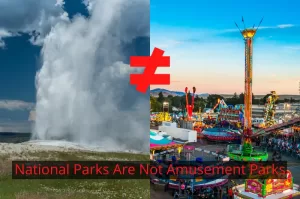How to Embed Instagram (Formerly IGTV) Videos on Your Website
Shop
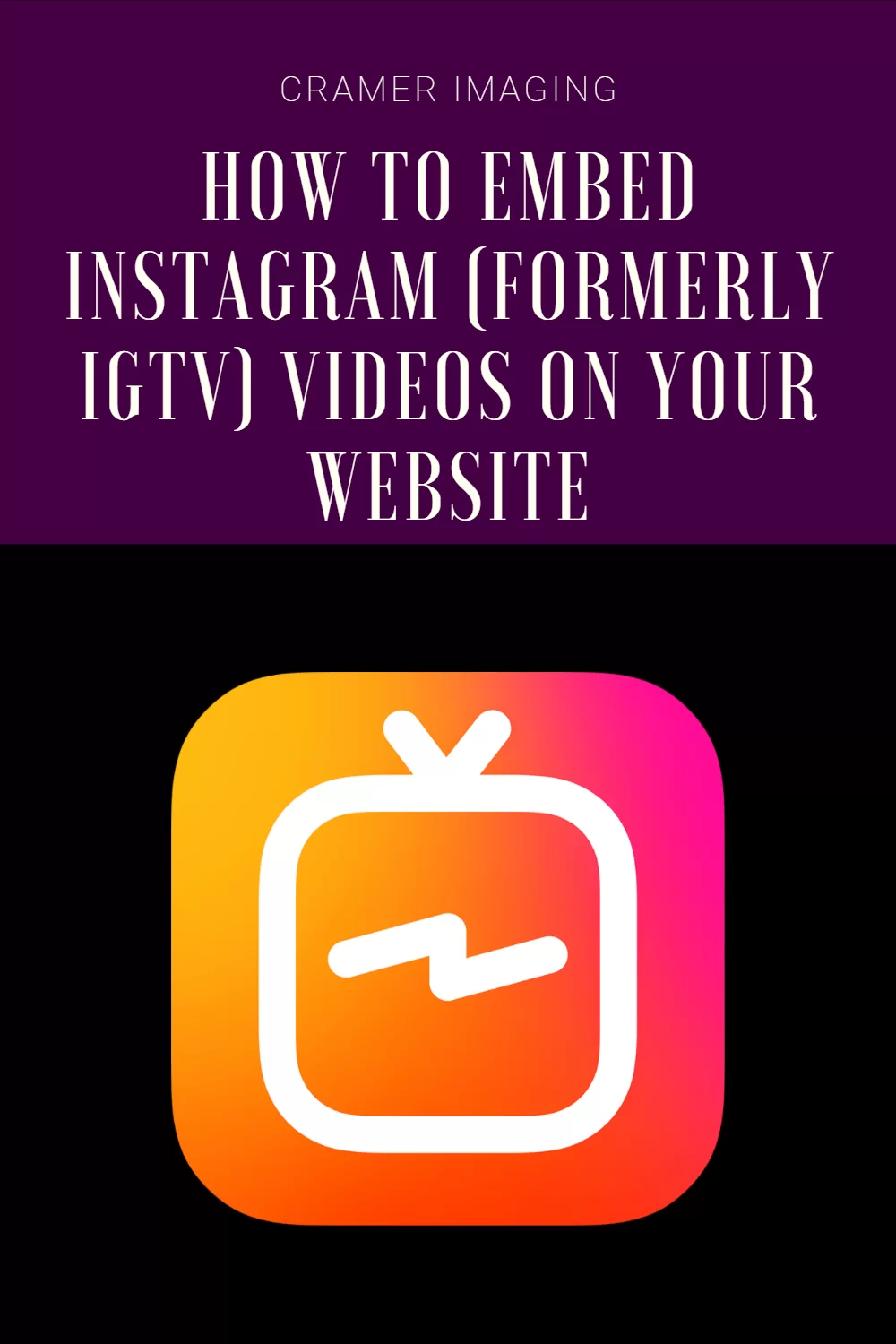
When Instagram launched IGTV, it was luke-warmly received. Some people embraced it while others were leery of it. Since then, there’s been a few updates to the fledgling platform. One of the latest, quietly added a few days ago, is the ability to embed Instagram (formerly IGTV) videos onto your website. Today, we’re sharing how to do that.

I was looking to embed an Instagram (formerly IGTV) video into an article here. I’ve been using Instagram (formerly IGTV) for behind-the-scenes videos and decided to try and use the videos here for all of you, my readers too. I looked for a good way to embed the video I wanted to share only to find that Instagram had not provided a way to do so. However, I checked back again several days later and found that the feature had been added.
I also felt that I needed to share what I had just found with the world.
Instagram (formerly IGTV) is mostly for a mobile platform which is why this feature has probably been unnoticed. The feature may only be accessed from the desktop version of the platform.
1. Access Instagram (formerly IGTV) from Desktop Instagram
You will need to access your Instagram (formerly IGTV) videos from the desktop version of your Instagram account. You must be signed in if you aren’t already. The embed option is not available if you are not signed in.

Then you’ll need to go to the video tab on your account.
2. Choose Your Instagram Video(s)
Next, you’ll need to choose the video you want to embed. You should find the list of available videos displayed there.

You can choose any video(s) you want to off your list.
3. Open the Instagram Video Options
Once you have your video open on your desktop, you will need to click on the three dots at the top right corner of the frame next to your user name.

This will open the options for the video.
4. Choose the Embed Option
Next, you’ll want to choose the embed option on the list of options.

The order might shuffle in the future but this is the menu where you will find the embed option.
5. Copy the Embed Code to Your Clipboard
There will be a button to copy the long string of code to your computer’s clipboard or you can select all and copy using the keyboard commands.

You can choose to include the caption with the embed code or not. Simply uncheck the box for including the caption if you don’t want to include it in your embed.
6. Embed the Code
You must paste the code Instagram gave you into the HTML editor of your website. It’s a long string of code and you shouldn’t edit it if you don’t know what you are doing. Paste this code into the spot on the page where you want the video to appear.

The code will not work if you paste it into the text editor. It must be the HTML editor of your website. Notice the HTML selected in the image above. You may find your website host uses other terminology for the HTML editor. WordPress, for example, calls the HTML editor the “Text” editor.
7. Publish Your Page as Usual
Once your code is in place, continue your page design as usual. Add photos and text to your website as you choose.

The final thing to do is to publish your website or webpage as you usually would.
I embedded this video onto my website here. You can see elements of the rest of the website (such as navigation) for demonstration purposes.
One thing to note, if you are running a content security policy for your website, make sure that you have allowed all the proper scripting and the like or else you will not see the video. You will see a big embed box the shape of the video containing a link to take you to Instagram to view the content.
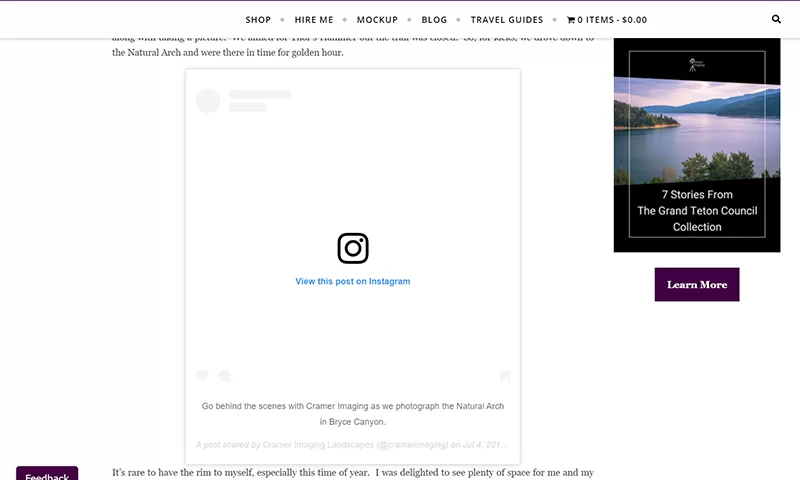
If you don’t have a content security policy (or even know what one is) you probably don’t have to worry about this particular note.
Conclusion
Embedding an Instagram (formerly IGTV) video into your website is a simple matter of knowing where to go and what to click on. There are certain features which Instagram makes only available on desktop and this is one such feature. Your website will look amazing with embedding your Instagram (formerly IGTV) videos. I look forward to seeing more of them embedded into websites in the future.
I enjoy using Instagram (formerly IGTV) for my behind-the-scenes videos. So, I also want to share more of them with my readers. I’m glad that I can use this feature to share more about my landscape photography with all of you.
Best Sellers
Cramer Imaging Newsletter

Receive monthly updates in your inbox from us.